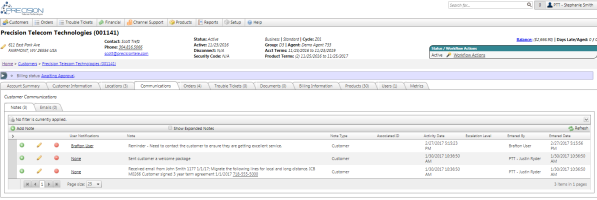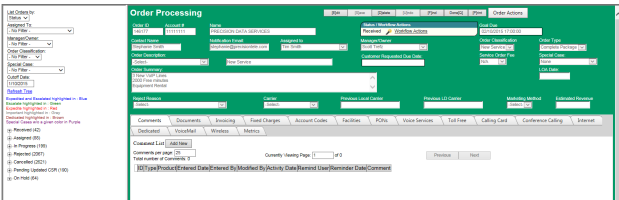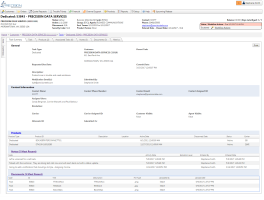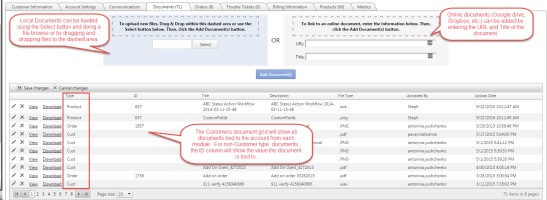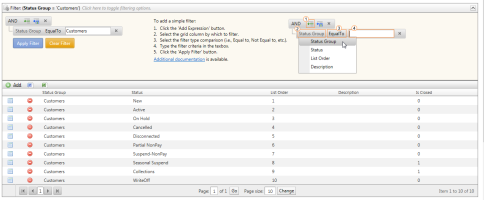Important Concepts
There are several important concepts to understand in order to use TBS effectively. Your Account Manager should have provided you with a link to your TBS system as well as a username and password to login to TBS. For more information, please review the Logging In help topic.
Client Admin Client Configuration - TBS Client Configuration is the first step in setting up the TBS System after initial login. Clients should become very familiar with their own Configuration settings to get started. These settings drive logos, customer groupings, reporting, payment processors, etc. Please be sure to learn about these configuration tools first.
Once this is complete, Customers are ready to be added to the system. The sections below provide a quick overview of the main modules within TBS.
NOTE: After you have worked through the Client Admin Configuration items above, continue reviewing the core components of the system below.
Three Main Modules: There are three main modules within the TBS system that serve as the core for managing customers and services:
-
Customers - One driving goal of TBS is to provide a complete view of your Customer Information. This means that the "Customer" is the top level of the data hierarchy. To help users work efficiently, we strive to make any customer related data available from the Customer Screen in a few number of clicks.
-
Orders – If you have opted to use the PreciseOrders module, you can configure the system to require an Order record to add products / services. TBS supports two types of Orders: New Orders are used setup New customers and products while the MACD Orders are used to add/update services on existing customers. MACD = Move Add Change Disconnect.
-
Task Trouble Tickets – The system supports product specific trouble tickets (General, LD, Internet, Local, Dedicated, etc).
Within the above three modules, TBS has additional topics that should be reviewed that help extend the capabilities of the system in order to help store customer communications and ensure proper business work flow.
-
Menus & Navigation - Once logged into the TBS system, the Main Menu appears at the top of screen to enable navigation throughout the system. The menu will display different options for different classes of users. Please be sure to read more about the navigation and learn how to enable and disable certain portions of the system.
-
Notes – Notes can be tied to the customer or any specific item under that customer (Order, Trouble Ticket, Product, etc). System and Email notifications can be triggered when new Notes are added.
-
Documents – Documents can be attached to the customer or any specific item under that customer (Order, Trouble Ticket, LD Line, 8xx Line, etc). This tool is very useful for tracking customer documents such as Contract / LOA forms, ACH Authorizations, etc.
- Status / Action Workflow - All items have a Status field for tracking the current status of that item. The system will be setup with a default Status-Action workflow, but can be configured to follow a custom client workflow if desired. This ensures that items flow through the system properly.
- Permissions / Security - within each module of TBS, Access and permissions are determined by the Group Security settings. Every user is assigned to a Security Group which enables and disables rights to Access, Add, Edit, Delete and perform Admin actions to items within that module.
-
Command / Action Buttons - Each TBS screen has a set of buttons (known as command buttons) that are shown / hidden based on your security settings for that module. These buttons enable the ability to Add, Edit, Copy, Save or Delete. Access and availability to these buttons are driven by the Security Group settings for the logged in user.

or

-
Grid/Data Filtering Tools - TBS supports a variety of grid styles. The two main grid styles utilize either column filters or and advanced filter builder tool. These filter can be used throughout the system to filter and find specific data. Example below for a Customers group filter on Status / Workflow Actions: